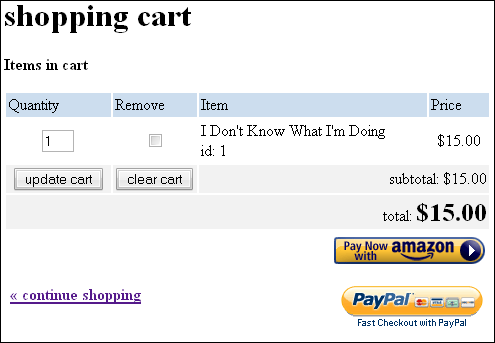I think I may be able to declare success in the singer/songwriter versus Ableton Live and the Behringer FCB1010 Midi pedal board. It took a lot of thinkin'. I can't say this is the best way, but I've got it working and boy will it be boring for you to read about!
So here's what I wanted:
- My songs divided up into scenes (verse, chorus, etc) and for Live to automatically advance through them with no input from me.
- A pedal that repeats the current scene (for those extended solos or when I screw stuff up).
- A pedal that plays the previous scene.
- A pedal that advances to the next scene.
- For Live to control my Boss GT-6 guitar effects throughout the arrangement.
- For Live to automatically apply effects to my voice throughout the arrangement.
Here's the screenshot of my live Dirtbag set in Live for those who want to follow along at home:

Also used: Midi Yoke and two instances of Bome's MIDI Translator.
SCENE FOLLOWING
First thing was to set up automatic scene progression as Live retardedly does not have this functionality. For this I simply selected all the clips in the scene, entered how many bars I wanted it to play for and selected the Next action.

The problem with this method is that if you have gaps in your arrangement (say a section where the bass doesn't play), the missing clip will stop the progression dead in its tracks and nothing else will play on that track.
So you need to pad it out with dummy clips -- all the black clips in the arrangement in the first screenshot. I used a file with a couple seconds of silence and filled all the gaps in with them. That way you can assign follow actions to those clips and it works fine -- but is tedious to set up (and annoying when you're trying to modify your arrangement).
PEDAL TO RESTART THE CURRENT SCENE PART 1
So we're progressing through the scenes automagically now, should be easy to just restart the current scene, right? NO.
Since we're using the individual clip follow actions (as no scene actions exist), when the clips advance to the next scene, the master clip selection does not. Which means that from a remote triggering point of view, Ableton has no idea what scene you're playing. So there's no way to re-trigger what you're currently doing. Awesome!
My hacky solution was to install Midi Yoke and a copy of Bome's Midi Translator. I then made MIDI Track 9: "scene sync" and routed that out to MIDI Yoke's 1st virtual output. I filled the trick with clips playing note C2 at 100 velocity at the very beginning of the clip.
I set up an instance of Bome's Midi Translator to receive on MIDI Yoke's first input and set it to hit the Down cursor key every time it receives note C2 at 100 velocity.

What this means is that if you launch the first scene in the set, the clip in the scene sync track fires a C2 into Bome's Midi Translator which then simulates the user pressing the down cursor key, which moves the currently selected scene down one. So your scene selection will now advance with your song.
PEDAL TO HOLD THE CURRENT SCENE PART 2
Now that Ableton has an idea of what scene we're playing while we're advancing automatically through the scenes, what we want is actually possible.
First I switched the Select Next Scene on Launch preference off. Then I mapped my Midi pedals on the FCB to another instance of Bome's Midi Translator with the input set to my regular Midi port:

So these are set to the keypresses relative to where our follow scene puts our cursor (which is always one scene below the currently playing scene):
- Repeat scene = Up + Enter
- Next scene = Enter
- Previous scene = Up + Up + Enter
CONTROLLING MY GUITAR EFFECTS AUTOMATICALLY
This one's easy enough. I created a "gt6" Midi track and set the output to my Midi controller going into my Boss GT-6. After that all you have to do is send program changes:

Look in the Notes section in the middle. Bank / Sub-Bank, Program. Program is set to 4, so this clip will jump my GT-6 to its fourth patch when it starts.
CONTROLLING MY VOCAL EFFECTS AUTOMATICALLY
This isn't so bad either. I made a vocals audio track, set the input to my microphone and switched Monitor - In on so that my vocals are always heard. Then I filled the channel with empty MIDI clips. I then can modify the clip automation where I want to add effect -- turn insert effects on or off, modify variables, modify sends, etc.
For now I chose to map my FCB expression pedals to the sends so that I can mess with my vocal effects if I want to, adding delay whenever I feel like it, etc. I'll think about this more during actual performances.
THE END
Well, it works. I can have the backing tracks going, play guitar and sing, have Ableton modify my guitar patches and vocal effects automatically and I can alter the arrangement on the fly as well as my vocal effects with my feet -- but holy lord.
Ableton Live is nice and all, but that was hard and I still haven't combined everything into one big set (because Live has no ability to switch between sets via Midi). I've made three sets for different songs of mine now and have tried to keep the track template the same so hopefully that will help.
I'm also not sure how I'll be able to jump between songs as I've started to dislike doing pre-planned sets when I play live. Possibly I'll wind up programming a bank on the FCB per song, so I can switch songs by switching banks.
I get the impression the folks at Ableton could use some more time around singer-songwriter types and full bands. They've got the DJs covered, time to see what the other lads need because while the features lacking are tremendously important, I can't imagine it's actually very much code-wise.
Adding scene follow actions would simplify this entire process a ton and seems easy. Also building in a MIDI->keyboard macro system like Bome's Midi Translator also seems trivial and would add a ton of flexibility to the program.
Now I'm pretty sick of saying the word "clip". That is all.